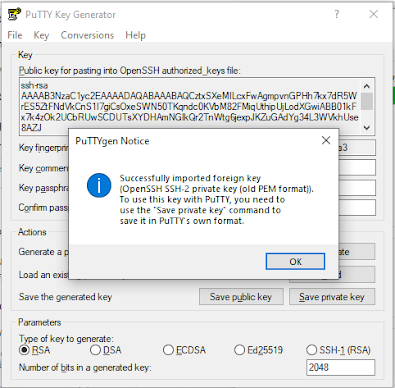AWS CodeCommit is a fully-managed source control service provided by Amazon Web Services (AWS). It allows developers to securely store and manage Git repositories in the cloud, making it easier to collaborate on software development projects. In this blog, we'll show you how to configure AWS CodeCommit for use with your projects.
To get started, you'll need to have an AWS account set up. Once you're logged in, navigate to the AWS CodeCommit service and create a new repository. You can choose to either create a new repository from scratch or import an existing repository from another source control service.
Once your repository is created, you'll need to set up Git on your local machine if you haven't already. You can find detailed instructions for setting up Git on the official Git website.
Next, you'll need to set up your AWS credentials to allow Git to access your CodeCommit repository. You can do this by running the following command in your terminal:
$ git config --global credential.helper '!aws codecommit credential-helper $@' $ git config --global credential.UseHttpPath true
This sets up the AWS credential helper for Git and configures Git to use the HTTP path for AWS CodeCommit repositories.
Now that you have your credentials set up, you can clone your CodeCommit repository to your local machine by running the following command:
$ git clone https://git-codecommit.us-west-2.amazonaws.com/v1/repos/my-repository
Make sure to replace "my-repository" with the name of your repository. You should now have a local copy of your CodeCommit repository on your machine.
To make changes to your repository, simply make changes to the local files and run the following Git commands:
$ git add . $ git commit -m "My changes" $ git push origin master
The "git add" command stages your changes, the "git commit" command creates a new commit with your changes, and the "git push" command pushes your changes to the remote repository.
Finally, if you need to work with other team members on the same repository, you'll need to set up Git collaboration. You can do this by inviting others to join your repository and granting them access to make changes.
In conclusion, configuring AWS CodeCommit is a simple and straightforward process. With just a few commands, you can easily set up a secure source control repository in the cloud, making it easier to collaborate on software development projects.